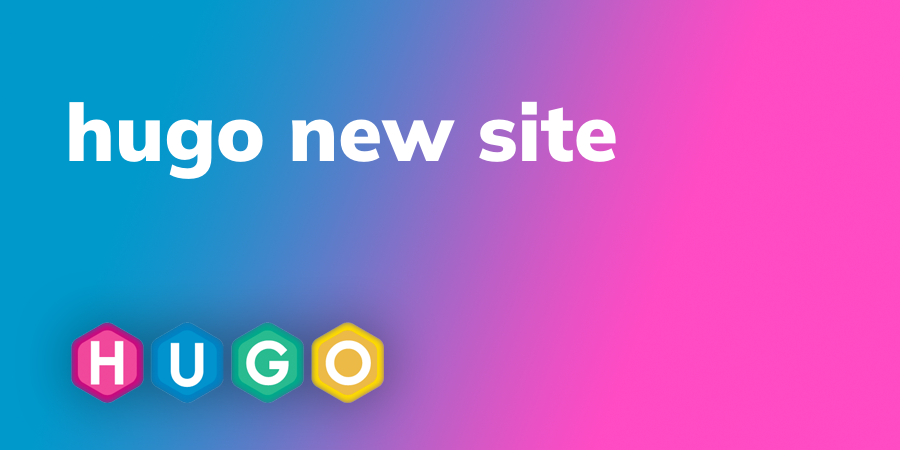Introduction
Creating a personal website is an essential step for developers, bloggers, and professionals who want to showcase their work online. I built my website using Hugo, a fast and flexible static site generator, and hosted it on GitHub Pages. In this blog, I’ll walk you through the process, covering everything from setting up Hugo to deploying the site.
Why I Chose Hugo
Hugo is a powerful static site generator that offers several advantages:
- Speed: It compiles sites in milliseconds
- Flexibility: It supports themes, content organization, and customizations
- Ease of Deployment: Static sites work seamlessly with GitHub Pages
Setting Up Hugo
Prerequisites
Before starting, you need to have the following installed:
- Hugo (v0.80.0 or higher)
- Go (v1.16 or higher)
- Git
Installing Hugo
To install Hugo, use the following command:
brew install hugo # macOS
sudo apt install hugo # Linux
choco install hugo # Windows (using Chocolatey)
Creating a New Hugo Site
Once Hugo is installed, create a new site:
hugo new site my-website
cd my-website
Choosing a Theme
For my site, I chose the PaperMod theme, a clean and minimalistic option. To install it, run:
git submodule add https://github.com/adityatelange/hugo-PaperMod.git themes/PaperMod
Then, update the config.yaml file to use PaperMod:
theme: "PaperMod"
Customizing the Website
Configuring config.yaml
I updated my config.yaml to include basic settings, such as:
baseURL: "https://darshandev.me/"
title: "Darshan Prajapati"
menu:
main:
- identifier: blogs
name: Blogs
url: /blogs/
weight: 10
- identifier: projects
name: Projects
url: /projects/
weight: 20
- identifier: about
name: About
url: /about/
weight: 40
Adding Content
I structured my content into categories such as blogs, projects, and about by placing Markdown files under content/:
hugo new blogs/my-first-blog.md
This creates a new post in content/blogs/.
Configuring SEO
To optimize SEO, I added the following metadata to my posts:
title: "How I Built My Website with Hugo"
description: "Step-by-step guide to building a personal website with Hugo and GitHub Pages."
tags: ["Hugo", "GitHub Pages", "Static Sites"]
categories: ["Web Development"]
Hosting with GitHub Pages
Setting Up GitHub Repository
I created a GitHub repository and pushed my Hugo project:
git init
git remote add origin https://github.com/thedarshannn/thedarshannn.github.io.git
git add .
git commit -m "Initial commit"
git push -u origin main
Deploying to GitHub Pages
I automated deployment using GitHub Actions by adding .github/workflows/hugo.yml:
name: Deploy Hugo site to Pages
on:
push:
branches:
- main
jobs:
build:
runs-on: ubuntu-latest
steps:
- name: Checkout
uses: actions/checkout@v4
- name: Setup Hugo
uses: peaceiris/actions-hugo@v2
with:
hugo-version: "latest"
- name: Build
run: hugo --minify
- name: Deploy
uses: peaceiris/actions-gh-pages@v3
with:
github_token: ${{ secrets.GITHUB_TOKEN }}
publish_dir: ./public
This workflow builds the site and deploys it to GitHub Pages.
Setting Up a Custom Domain
I linked my domain darshandev.me by adding a CNAME file in the static/ folder with my domain name.
Conclusion
Building my website with Hugo and GitHub Pages was a smooth process. Hugo’s flexibility, PaperMod’s minimalism, and GitHub’s seamless deployment made it easy to launch my site. If you’re looking for a fast and reliable way to build your personal website, I highly recommend this setup.
Let me know if you have any questions or need help setting up your own site!